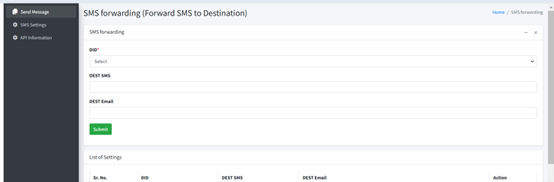Introduction
This guide provides step-by-step instructions for using our SMS service. It covers sending SMS messages, routing of incoming messages, and using the portal and API for outgoing SMSs. Please follow the steps carefully, ensuring that you use the exact settings as shown in the screenshots.
If you need further assistance, please contact support@pbxme.com.
Accessing the SMS Service
To access the SMS settings, follow these steps:
- Log in to your pbxme.com account here: https://newsip.pbxme.com/
- Navigate to Services > SMS Service.
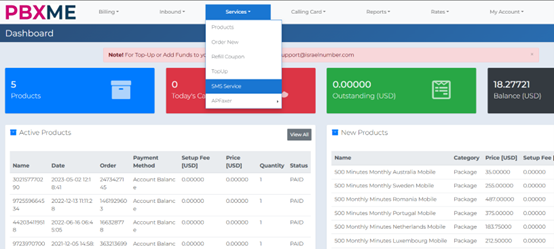
Sending an SMS via the online portal
To send an SMS message:
- Go to the SMS Service section.
- Fill in the required fields:
- Recipient Number: Enter the destination phone number.
- Message Text: Type your message.
- Caller ID / Sender ID: Must be a number purchased from PBXME and active in your account.
- Click Send to dispatch the message.

Important Notes:
- Pricing: SMS and WhatsApp message pricing is available at SMS Rates.
- WhatsApp Messages: The first WhatsApp message to a recipient counts as two messages since the recipient must accept it. Standard SMS messages are always counted as one message.
- Prefix Rules: Follow the exact prefix rules as displayed in the screenshot.
Sending SMS via API
You can send SMS using an API URL prompt:
- Copy and paste the API link into your browser or use an API script.
- Ensure you follow the exact API parameters from the screenshot.
For detailed API workflows, refer to PBXME API Documentation.
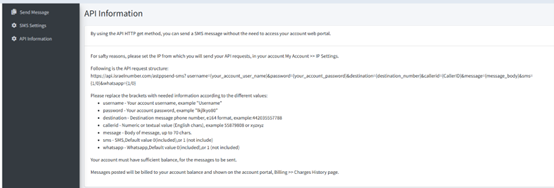
Routing of Incoming SMS
To set up SMS forwarding:
- Navigate to SMS Settings.

- Select the DID number to route messages from.
(Only Mobile SMS DIDs support incoming SMS.) - Choose where to forward messages:
- Email Address (e.g., support@yourdomain.com)
- Phone Number
- Save the settings.
Note: Non-SMS DIDs will appear in the SMS section but cannot receive SMS messages.
For additional support, contact support@pbxme.com.