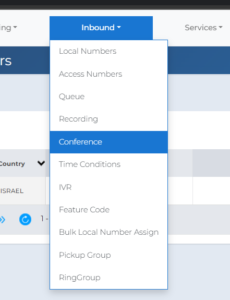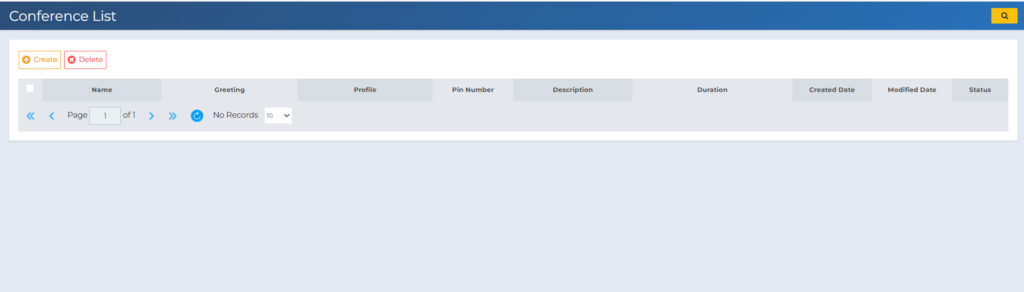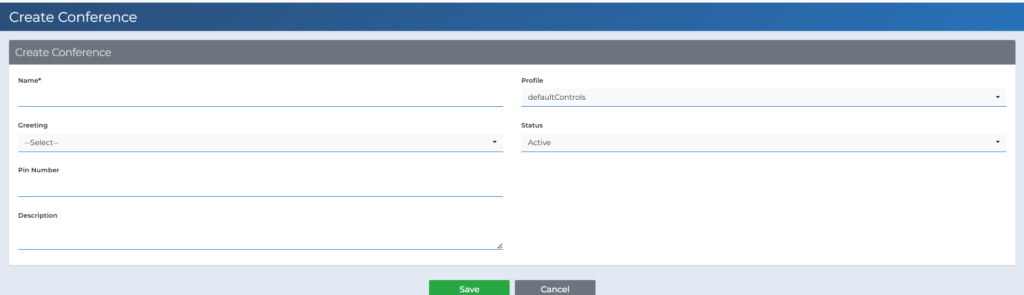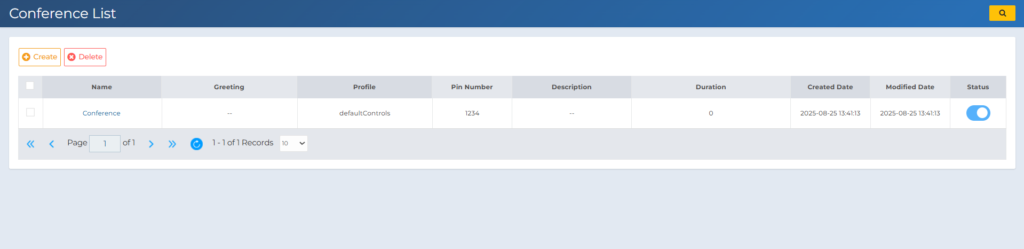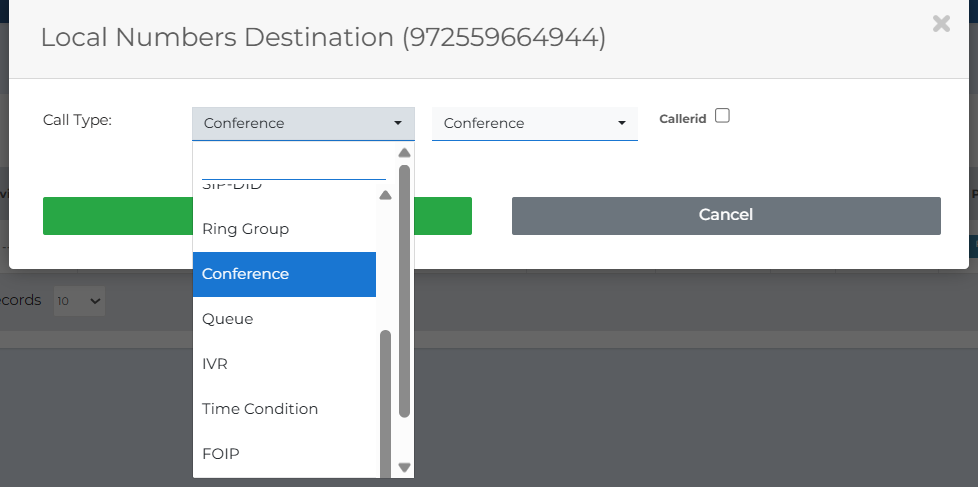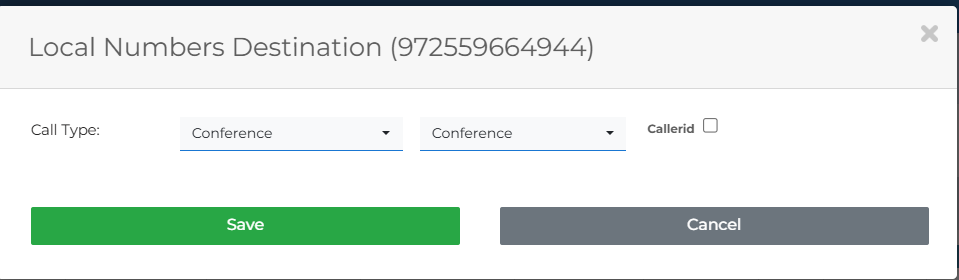Creating a Conference Room in the System and Assigning a Local Number to It This guide explains how to create a Conference Room in PBXme system and then assign a Local Number to it. Follow the steps and use the screenshots to help you. . Step 1: Go to the Conferences pageIn the top menu, click Inbound >>> Conference. |
Step 2: Create a new conference roomClick Create. |
Name – Required field, name of the conference room, this name will appear later when assigning a local number to the conference room Greeting – A recording that will be heard by each new member of the room Profile – Pressing “1” to initialize the conference room Pin Number – Conference room access password Description – Textual description of the conference room |
Step 3: Save the conference roomAfter you have filled in the details, click Save. The conference room will now appear in the list. |
Step 4: Local number forwarding to the conference roomIn the top menu, click Add/View Numbers. In the list of numbers, click the Call Forward icon next to the number you want to forward. In the Local Numbers Destination window, select Call Type = Conference and then select the conference room you created.. |
Step 5: Save and confirmClick Save. Your number is now forwarded to the conference room you selected. |
| For additional questions or further assistance, you can contact support at support@pbxme.com or WhatsApp +972 55-966-4944 |