This guide will help you easily set up voicemail on your PBXME account. You’ll learn how to upload your personal voicemail message and link it to a phone (SIP) line so callers can leave you messages when you’re unavailable.
Step 1: Upload Your Voicemail Message
To get started, you’ll need to upload a voice recording that will play when someone reaches your voicemail. This will become your voicemail greeting.
1. After logging in, move your mouse to the top menu and hover over Inbound, then click on Recording from the dropdown.
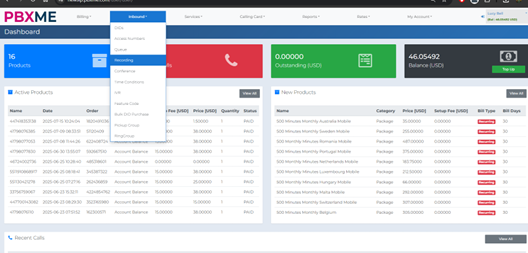
2. On the recording page, click the orange Create button to upload your voicemail greeting.
You can also create a recording by calling 1800 from any SIP device you are registered to. Keep in mind – for best results it’s better to upload a WAV file.
3. Make sure your audio file is in WAV format, 16-bit mono, 8kHz or 16kHz – this ensures the best compatibility with the system.
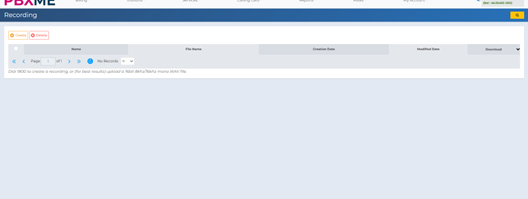
Step 2: Link Your Greeting to a SIP Line (Phone)
Now that your voicemail greeting is uploaded, let’s assign it to your phone line so it plays when you miss a call.
1. Go to the My Account menu and click on SIP Devices.
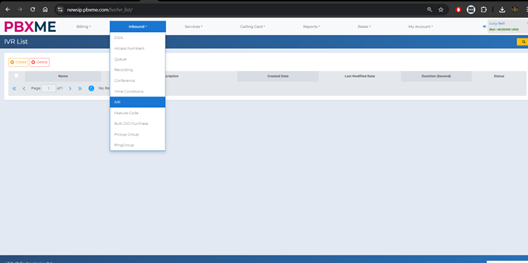
2. You will see a list of all your SIP devices (phones or virtual lines). Click the small edit icon next to the device you want to set up voicemail for.
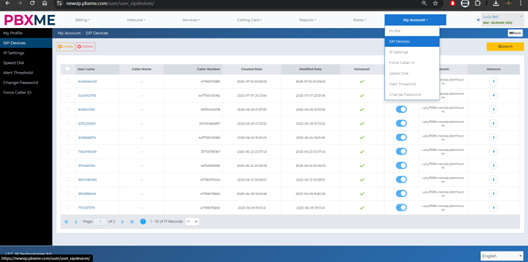
3. A pop-up window will appear. On the right side, look for the Voicemail Options. Fill in the following fields:
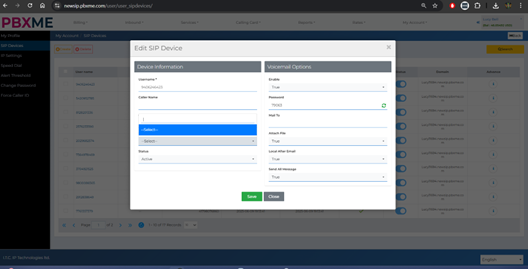
– Enable: Set this to True so voicemail is active.
– Mail To: IMPORTANT – enter your email address here. This is where voicemail messages will be sent.
– Attach File: Set to True to get the voicemail file in your email.
– Local After Email: Set to True to keep a copy on the server.
– Send All Message: True is recommended.
– Recording: Select the voicemail greeting you uploaded earlier.
4. When you’re done, click the green Save button. That’s it!
Things to Remember
– You can reuse the same voicemail greeting across multiple SIP Devices.
– If you don’t enter an email in the ‘Mail To’ field, voicemail messages will be lost.
– Voicemail messages are only accessible through your email.
– If you’re not sure your audio file is correct, contact support.
For any help, reach out to us at: support@pbxme.com
